NumPy Basics
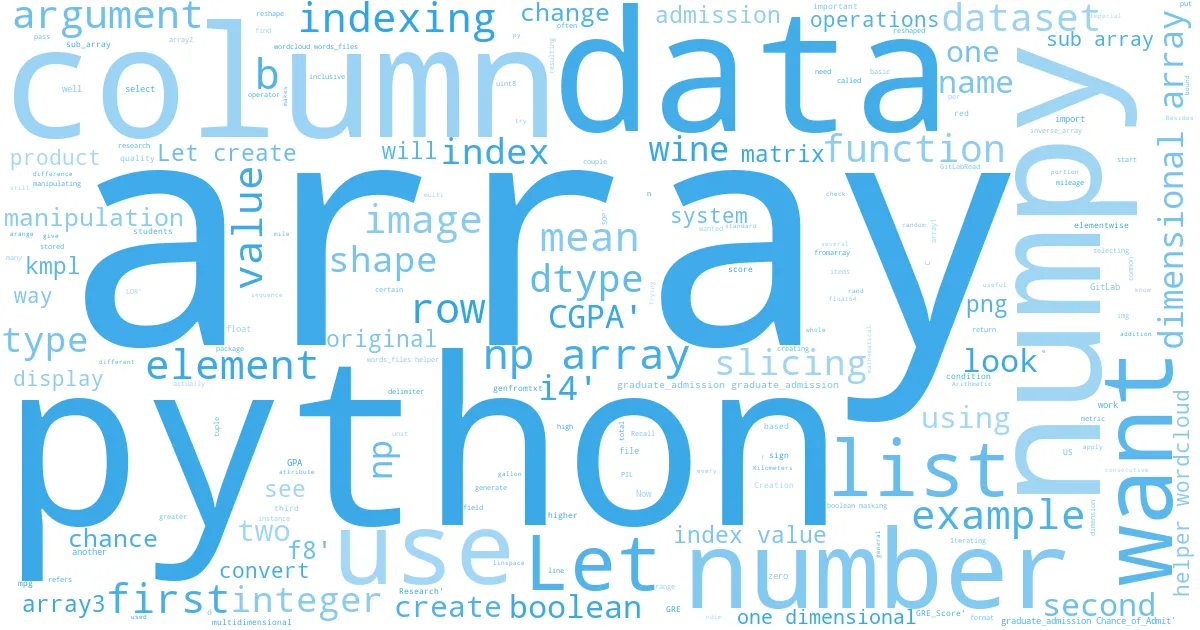
Numpy is the fundamental package for numeric computing with Python. It provides powerful ways to create, store, and/or manipulate data, which makes it able to seamlessly and speedily integrate with a wide variety of databases. This is also the foundation that Pandas is built on, which is a high-performance data-centric package that we will learn later in the course.
We will discuss creating array with certain data types, manipulating array, selecting elements from arrays, and loading dataset into array. Such functions are useful for manipulating data and understanding the functionalities of other common Python data packages.
# Importing numpy
import numpy as np
import math
Array Creation ¶
Arrays are displayed as a list or list of lists and can be created through list as well. When creating an array, we pass in a list as an argument in numpy array
a = np.array([1, 2, 3])
print(a)
# We can print the number of dimensions of a list using the ndim attribute
print(a.ndim)
If we pass in a list of lists in numpy array, we create a multi-dimensional array, for instance, a matrix
b = np.array([[1,2,3],[4,5,6]])
b
We can print out the length of each dimension by calling the shape attribute, which returns a tuple
b.shape
We can also check the type of items in the array
a.dtype
Besides integers, floats are also accepted in numpy arrays
c = np.array([2.2, 5, 1.1])
c.dtype.name
Let's look at the data in our array
c
Note that numpy automatically converts integers, like 5, up to floats, since there is no loss of prescision. Numpy will try and give you the best data type format possible to keep your data types homogeneous, which means all the same, in the array.
Sometimes we know the shape of an array that we want to create, but not what we want to be in it. numpy offers several functions to create arrays with initial placeholders, such as zero's or one's. Lets create two arrays, both the same shape but with different filler values
d = np.zeros((2,3))
print(d)
e = np.ones((2,3))
print(e)
We can also generate an array with random numbers
np.random.rand(2,3)
You'll see zeros, ones, and rand used quite often to create example arrays, especially in stack overflow
posts and other forums.
We can also create a sequence of numbers in an array with the arrange() function. The fist argument is the starting bound and the second argument is the ending bound, and the third argument is the difference between each consecutive numbers
Let's create an array of every even number from ten (inclusive) to fifty (exclusive)
f = np.arange(10, 50, 2)
f
if we want to generate a sequence of floats, we can use the linspace() function. In this function the third
argument isn't the difference between two numbers, but the total number of items you want to generate
np.linspace( 0, 2, 15 ) # 15 numbers from 0 (inclusive) to 2 (inclusive)
[^top]
Array Operations ¶
We can do many things on arrays, such as mathematical manipulation (addition, subtraction, square, exponents) as well as use boolean arrays, which are binary values. We can also do matrix manipulation such as product, transpose, inverse, and so forth.
Arithmetic operators on array apply elementwise.
# Let's create a couple of arrays
a = np.array([10,20,30,40])
b = np.array([1, 2, 3,4])
# Now let's look at a minus b
c = a-b
print(c)
# And let's look at a times b
d = a*b
print(d)
With arithmetic manipulation, we can convert current data to the way we want it to be. Here is an example of a real worls problem. Metric system is a unit system that is adopted by most countries in the world. It is also the the standard unit system for scientific and mathematical research. However, US still uses Imperial units system for some measurements such as distance and volume. Before we work on any such data, we need to first convert it to metric system. Let's convert vehicle mileage from the imperial "Miles per gallon (mpg)" to the metric standard of "Kilometers per litre (kmpl)".
1 mile = 1.609344 kilometers.
1 gallon = 3.785412 liters.
1 mpg = (1.609344/3.785412) kmpl
# Let's create an array of typical car mileage values
mpg = np.array([17,18.8,25.2,22.6,30.4])
# Converting to KMPL
kmpl = mpg * round((1.609344/3.785412),1)
kmpl
Another useful and important manipulation is the boolean array. We can apply an operator on an array, and a
boolean array will be returned for any element in the original, with True being emitted if it meets the condition and False oetherwise.
For instance, if we want to get a boolean array to check mileage greater than 10 kmpl.
kmpl>10
Besides elementwise manipulation, it is important to know that numpy supports matrix manipulation. Let's look at matrix product. if we want to do elementwise product, we use the "*" sign. Numpy is capable of doing both element-wise operations (the asterix) as well as matrix-level operations (the @ sign).
A = np.array([[1,1],[0,1]])
print("A=\n{}".format(A))
B = np.array([[2,0],[3,4]])
print("\nB=\n{}".format(B))
print("\nElementwise product using *")
print(A*B)
# if we want to do matrix product, we use the "@" sign or use the dot function
print("\nMatrixproduct using @")
print(A@B)
We can use numpy to quickly see the shape of a matrix:
A.shape
When manipulating arrays of different types, the type of the resulting array will correspond to
the more general of the two types. This is called upcasting.
# Let's create an array of integers
array1 = np.array([[1, 2, 3], [4, 5, 6]])
print(array1.dtype)
# Now let's create an array of floats
array2 = np.array([[7.1, 8.2, 9.1], [10.4, 11.2, 12.3]])
print(array2.dtype)
Integers (int) are whole numbers only, and Floating point numbers (float) can have a whole number portion
and a decimal portion. The 64 in this example refers to the number of bits that the operating system is
reserving to represent the number, which determines the size (or precision) of the numbers that can be
represented.
# Let's do an addition for the two arrays
array3=array1+array2
print(array3)
print(array3.dtype)
Notice how the items in the resulting array have been upcast into floating point numbers.
Numpy arrays have many interesting aggregation functions on them, such as sum(), max(), min(), and mean()
print(array3.sum())
print(array3.max())
print(array3.min())
print(array3.mean())
For two dimensional arrays, we can do the same thing for each row or column
let's create an array with 15 elements, ranging from 1 to 15,
with a dimension of 3X5
b = np.arange(1,16,1).reshape(3,5)
print(b)
Now, we often think about two dimensional arrays being made up of rows and columns, but you can also think
of these arrays as just a giant ordered list of numbers, and the shape of the array, the number of rows
and columns, is just an abstraction that we have for a particular purpose. Actually, this is exactly how
basic images are stored in computer environments.
Let's take a look at an example and see how numpy comes into play.
from PIL import Image
# from IPython.display import display
# Opening an image
img = Image.open('../../files/py/009/CatSketch.jpg')
display(img)
# Now, we can conver this PIL image to a numpy array
array=np.array(img)
print(array.shape)
array
Here we see that we have a 640x360 array and that the values are all uint8. The uint means that they are
unsigned integers (so no negative numbers) and the 8 means 8 bits per byte. This means that each value can
be up to 2222222*2=256 in size (well, actually 255, because we start at zero). For black and white
images black is stored as 0 and white is stored as 255. So if we just wanted to invert this image we could
use the numpy array to do so by subtracting each pixel(element of the array) from from 255.
inverse_array = 255-array
inverse_array
And lastly, lets display this new array. We do this by using the fromarray() function in the python imaging library to convert the numpy array into an object jupyter can render
display(Image.fromarray(inverse_array))
PIL is interpreting the individual rows as lines, so we can change the number of lines
and columns if we want to. Let's reshape the image from 640x360 px to 320x720 px. We need to ensure that the total pixels remain the same for this to work.
reshaped=np.reshape(array,(320,720))
print(reshaped.shape)
display(Image.fromarray(reshaped))
By reshaping the array to be only 320 rows high but 720 columns we've essentially doubled the image by taking every other line and stacking them out in width. This makes the image look more stretched out .
[^top]
Indexing, Slicing and Iterating ¶
Indexing, slicing and iterating are extremely important for data manipulation and analysis because these techinques allow us to select data based on conditions, and copy or update data.
Indexing¶
First we are going to look at integer indexing. A one-dimensional array, works in similar ways as a list - To get an element in a one-dimensional array, we simply use the offset index.
a = np.array([1,3,5,7])
a[2]
For multidimensional array, we need to use integer array indexing, let's create a new multidimensional array
a = np.array([[1,2], [3, 4], [5, 6]])
a
If we want to select one certain element, we can do so by entering the index, which is comprised of two
integers the first being the row, and the second the column
a[1,1] # remember in python we start at 0!
If we want to get multiple elements
for example, 1, 4, and 6 and put them into a one-dimensional array
we can enter the indices directly into an array function
np.array([a[0, 0], a[1, 1], a[2, 1]])
we can also do that by using another form of array indexing, which essentiall "zips" the first list and the second list up
print(a[[0, 1, 2], [0, 1, 1]])
Boolean Indexing¶
Boolean indexing allows us to select arbitrary elements based on conditions. For example, if we want to find elements that are greater than 5, we set up a conditon a >5. This returns a boolean array showing that if the value at the corresponding index is greater than 5
print(a >5)
We can then place this array of booleans like a mask over the original array to return a one-dimensional array relating to the true values.
print(a[a>5])
Slicing¶
Slicing is a way to create a sub-array based on the original array. For one-dimensional arrays, slicing
works in similar ways to a list. To slice, we use the : sign. For instance, if we put :3 in the indexing
brackets, we get elements from index 0 to index 3 (excluding index 3)
a = np.array([0,1,2,3,4,5])
print(a[:3])
By putting 2:4 in the bracket, we get elements from index 2 to index 4 (excluding index 4)
print(a[2:4])
For multi-dimensional arrays, it works similarly, lets see an example
a = np.array([[1,2,3,4], [5,6,7,8], [9,10,11,12]])
a
First, if we put one argument in the array, for example a[:2] then we would get all the elements from the
first (0th) and second row (1st)
a[:2]
If we add another argument to the array, for example a[:2, 1:3], we get the first two rows but then the
second and third column values only
a[:2, 1:3]
So, in multidimensional arrays, the first argument is for selecting rows, and the second argument is for
selecting columns.
It is important to realize that a slice of an array is a view into the same data. This is called passing by reference. So modifying the sub array will consequently modify the original array.
Here I'll change the element at position [0, 0], which is 2, to 50, then we can see that the value in the original array is changed to 50 as well.
sub_array = a[:2, 1:3]
print("sub array index [0,0] value before change:", sub_array[0,0])
sub_array[0,0] = 50
print("sub array index [0,0] value after change:", sub_array[0,0])
print("original array index [0,1] value after change:", a[0,1])
[^top]
Trying Numpy with Datasets ¶
Now that we have learned the essentials of Numpy let's use it on a couple of datasets.
Here we have a very popular dataset on wine quality, and we are going to only look at red wines. The data fields include: fixed acidity, volatile aciditycitric acid, residual sugar, chlorides, free sulfur dioxide, total sulfur dioxidedensity, pH, sulphates, alcohol and quality.
The data file winequality-red.csv is located in the GitLab reporsitory. More information on the GitLabRead function to read files from GitLab is available in my article.
from pyGitLab import gl2StrObj
To load a dataset in Numpy, we can use the genfromtxt() function. We can specify data file name, delimiter (which is optional but often used), and number of rows to skip if we have a header row, hence it is 1 here.
The genfromtxt() function has a parameter called dtype for specifying data types of each column this parameter is optional. Without specifying the types, all types will be casted the same to the more general/precise type.
wines = np.genfromtxt(gl2StrObj('winequality-red.csv',23134556), delimiter=";", skip_header=1)
wines
Recall that we can use integer indexing to get a certain column or a row. For example, if we want to select
the fixed acidity column, which is the first coluumn, we can do so by entering the index into the array.
Also remember that for multidimensional arrays, the first argument refers to the row, and the second
argument refers to the column, and if we just give one argument then we'll get a single dimensional list
back.
So all rows combined but only the first column from them would be
print("one integer 0 for slicing: ", wines[:, 0])
But if we wanted the same values but wanted to preserve that they sit in their own rows we would write
print("0 to 1 for slicing: \n", wines[:, 0:1])
This is another great example of how the shape of the data is an abstraction which we can layer intentionally on top of the data we are working with.
If we want a range of columns in order, say columns 0 through 3 (recall, this means first, second, and third, since we start at zero and don't include the training index value), we can do that too
wines[:, 0:3]
What if we want several non-consecutive columns? We can place the indices of the columns that we want into an array and pass the array as the second argument. Here's an example
wines[:, [0,2,5]]
We can also do some basic summarization of this dataset. For example, if we want to find out the average
quality of red wine, we can select the quality column. We could do this in a couple of ways, but the most
appropriate is to use the -1 value for the index, as negative numbers mean slicing from the back of the
list. We can then call the aggregation functions on this data.
wines[:,-1].mean()
Let's take a look at another dataset, this time on graduate school admissions. It has fields such as GRE
score, TOEFL score, university rating, GPA, having research experience or not, and a chance of admission.
With this dataset, we can do data manipulation and basic analysis to infer what conditions are associated
with higher chance of admission.
The data file Admission_Predict.csv is located in the same GitLab reporsitory.
graduate_admission = np.genfromtxt(gl2StrObj('Admission_Predict.csv',23134556),
dtype=None, delimiter=',', skip_header=1,
names=('Serial No','GRE Score', 'TOEFL Score', 'University Rating', 'SOP',
'LOR','CGPA','Research', 'Chance of Admit'))
graduate_admission
Notice that the resulting array is actually a one-dimensional array with 400 tuples
graduate_admission.shape
We can retrieve a column from the array using the column's name for example, let's get the CGPA column and only the first five values.
graduate_admission['CGPA'][0:5]
Since the GPA in the dataset range from 1 to 10, and in the US it's more common to use a scale of up to 4, a common task might be to convert the GPA by dividing by 10 and then multiplying by 4
graduate_admission['CGPA'] = graduate_admission['CGPA'] /10 *4
graduate_admission['CGPA'][0:20] #let's get 20 values
Recall boolean masking. We can use this to find out how many students have had research experience by
creating a boolean mask and passing it to the array indexing operator
len(graduate_admission[graduate_admission['Research'] == 1])
Since we have the data field chance of admission, which ranges from 0 to 1, we can try to see if students
with high chance of admission (>0.8) on average have higher GRE score than those with lower chance of
admission (<0.4). When we do the boolean masking we are left with an array with tuples in it still, and numpy holds underneath this a list of the columns we specified and their name and indexes
graduate_admission[graduate_admission['Chance_of_Admit'] > 0.8]
So first we use boolean masking to pull out only those students we are interested in based on their chance
of admission, then we pull out only their GPA scores, then we print the mean values.
print(graduate_admission[graduate_admission['Chance_of_Admit'] > 0.8]['GRE_Score'].mean())
print(graduate_admission[graduate_admission['Chance_of_Admit'] < 0.4]['GRE_Score'].mean())
Let's also do this with CGPA.
print(graduate_admission[graduate_admission['Chance_of_Admit'] > 0.8]['CGPA'].mean())
print(graduate_admission[graduate_admission['Chance_of_Admit'] < 0.4]['CGPA'].mean())
The GPA and GRE for students who have a higher chance of being admitted seems to be higher.
[^top]
Last updated 2020-12-16 16:09:16.280676 IST
Comments