Breathe New Life into Your ASUS X205TA: Upgrading to Windows 10 IoT LTSC 2021
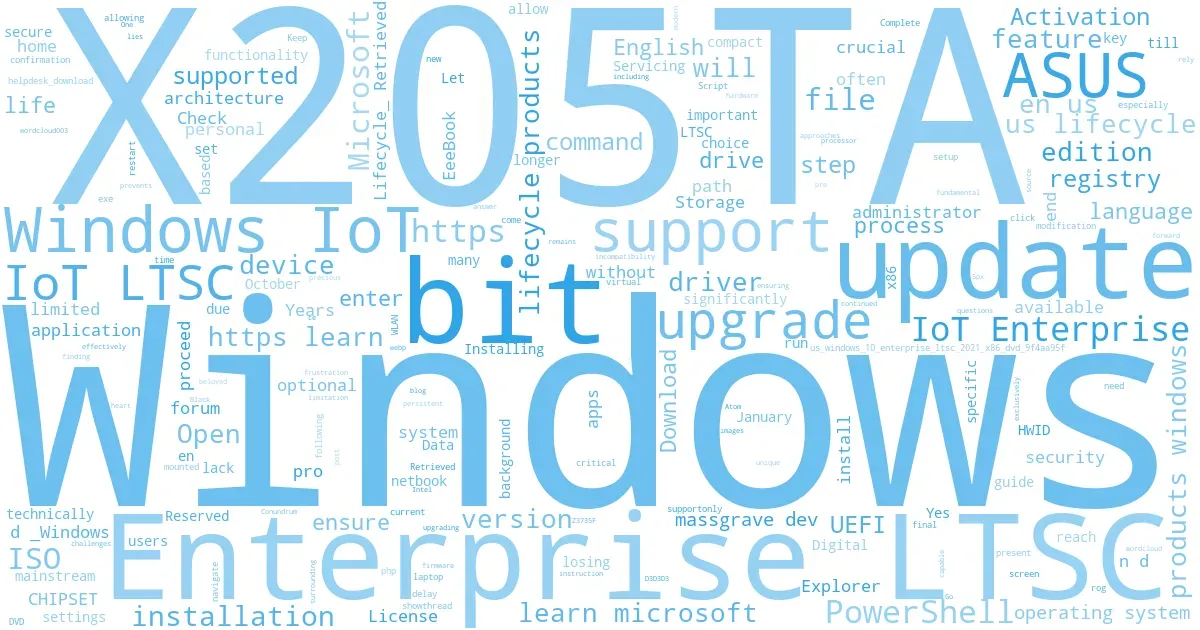
Podcast¶
Let your ears do the reading!
Videocast¶
Let your eyes do the reading!
The ASUS X205TA, a compact and often beloved netbook, presents a unique set of challenges when it comes to operating system upgrades. As mainstream Windows 10 approaches its end-of-life, and Windows 11 remains out of reach, finding a secure and supported path forward is crucial. This blog post will guide you through the process of upgrading your X205TA to Windows 10 IoT LTSC 2021, ensuring continued support and functionality without losing your precious files and applications.
The 32-bit Conundrum: Why 64-bit Windows is a No-Go for the X205TA¶
One of the most persistent questions surrounding the ASUS X205TA is why it cannot run 64-bit versions of Windows. The answer lies in its hardware architecture. While the Intel Atom Z3735F processor, the heart of the X205TA, is technically capable of 64-bit instruction sets, the device's UEFI firmware is exclusively 32-bit. This fundamental incompatibility prevents the installation of any 64-bit operating system, including modern versions of Windows that rely on 64-bit UEFI [1]. This limitation has been a source of frustration for many users, effectively locking the device into a 32-bit ecosystem.
Navigating End-of-Life and Limited Choices¶
With the mainstream versions of Windows 10 nearing their end-of-life (EOL) on October 14, 2025, and Windows 11 being strictly 64-bit, X205TA users are faced with limited upgrade options [2]. Continuing to use an unsupported operating system poses significant security risks due to the lack of updates and patches. This leaves 32-bit versions of Windows 10 LTSC (Long-Term Servicing Channel) or Windows 10 IoT LTSC as the most viable alternatives.
Let's briefly examine the differences and support dates:
- Windows 10 Enterprise LTSC: Designed for specialized devices and environments, LTSC versions receive security updates for an extended period but lack feature updates. Windows 10 Enterprise LTSC 2021 (based on Windows 10 version 21H2) offers support until January 13, 2027 [3].
- Windows 10 IoT Enterprise LTSC: This edition is tailored for embedded and IoT devices, sharing the core features and servicing model of Enterprise LTSC but with additional lockdown and management capabilities. Crucially for our X205TA, Windows 10 IoT Enterprise LTSC 2021 also provides support until January 13, 2032, offering a significantly longer lifecycle [4].
To further illustrate why IoT Enterprise LTSC 2021 is the superior choice, let's compare some key features:
| Features | Enterprise LTSC | IoT Enterprise LTSC |
|---|---|---|
| Update Support | 5 Years (till 2027) | 10 Years (till 2032) |
| Reserved Storage Feature | Enabled | Disabled |
| Digital License (HWID) | Not supported | Supported |
| KMS License | Supported | Support added after the update 19044.2788 |
| Uninstallable Edge | Yes | No |
| $OEM$ Folder Support | Yes | No (More Info) |
Based on this comparison, Windows 10 IoT Enterprise LTSC clearly emerges as the winner due to its significantly longer update support, support for Digital Licenses (HWID), and the disabling of the Reserved Storage Feature, which can be beneficial on devices with limited storage like the X205TA. It's also worth noting that you can technically switch between IoT and non-IoT Windows Enterprise LTSC editions by simply entering the corresponding edition key in Windows activation settings. However, for the X205TA, the benefits of IoT Enterprise LTSC are clear.
Seamless Upgrade: Installing Windows 10 IoT LTSC Without Losing Data¶
The biggest concern during an OS upgrade is often the potential loss of personal files and applications. Fortunately, a clever workaround allows us to upgrade to Windows 10 IoT LTSC 2021 while preserving your existing data. While the IoT edition is primarily available in English, this method ensures a smooth transition [5].
Here's a step-by-step guide:
-
Download the Correct ISO: Since we're performing an in-place upgrade to a 32-bit system, we'll download the Windows 10 Enterprise LTSC 2021 x86 (32-bit) English ISO. This specific ISO contains the necessary components that allow the upgrade path to IoT LTSC.
- Download Link: https://drive.massgrave.dev/en-us_windows_10_enterprise_ltsc_2021_x86_dvd_9f4aa95f.iso
Before proceeding, verify your current Windows architecture and language:
-
Check Architecture: Open PowerShell as administrator and enter:
Get-WmiObject -Class Win32_OperatingSystem | Format-List OSArchitecture
You should see
x86for 32-bit. -
Check Language: Open PowerShell as administrator and enter:
dism /english /online /get-intl | find /i "Default system UI language"
Ensure your current language is English.
-
Mount the ISO: Right-click on the downloaded ISO file and select "Open With" > "Windows Explorer." A new virtual DVD drive will appear in File Explorer, indicating the ISO has been successfully mounted.
-
Prepare for IoT Edition: This is the crucial step that tricks the installer into allowing an upgrade to IoT LTSC while retaining your files and apps. Open Command Prompt as administrator and enter the following command:
cmd reg add "HKLM\SOFTWARE\Microsoft\Windows NT\CurrentVersion" /v EditionID /d IoTEnterpriseS /fThis command modifies the registry to temporarily identify your system as an IoT Enterprise S edition, enabling the desired upgrade path.
-
Initiate the Upgrade (Act Quickly!): Immediately after executing the registry command, navigate to the newly mounted virtual DVD drive in File Explorer and run
setup.exe. Proceed through the installation wizard until you reach the final confirmation screen. It is critical to perform this step without delay after the registry modification, as the temporary registry change can sometimes revert.-
Crucial Check: On the final confirmation screen, ensure that it explicitly states "Keep personal files and apps." If this option is not present, do NOT proceed with the installation. This indicates an issue with the registry modification or a delay in launching
setup.exe. If this happens, you may need to restart the process from step 3.
-
Crucial Check: On the final confirmation screen, ensure that it explicitly states "Keep personal files and apps." If this option is not present, do NOT proceed with the installation. This indicates an issue with the registry modification or a delay in launching
-
Complete the Installation: Once you've confirmed that "Keep personal files and apps" is selected, proceed with the installation. The process will take some time, and your laptop will restart several times.
Activation of Windows 10 IoT LTSC¶
Once the installation is complete and you've booted into your new Windows 10 IoT LTSC 2021, you'll need to activate it.
-
Open PowerShell: Click the Start Menu, type "PowerShell," and open the PowerShell application.
-
Execute Activation Script: Copy and paste the following command into PowerShell and press Enter:
irm https://get.activated.win | iex
This script will handle the activation process for you.
Installing Drivers for the X205TA¶
While Windows 10 IoT LTSC will likely install many drivers automatically, some specific to the X205TA, especially for wireless connectivity and chipset functionality, might require manual installation.
-
Windows Optional Updates: First, ensure all available Windows optional updates are installed. These often include essential driver updates. Navigate to
Settings > Update & Security > Windows Update > View optional updatesand install any listed driver updates. -
ASUS Support Website: For critical drivers, especially WLAN and CHIPSET, head to the official ASUS support page for the X205TA: https://www.asus.com/supportonly/x205ta/helpdesk_download/
Download and install the latest WLAN and CHIPSET drivers available for Windows 10 (32-bit).
Conclusion¶
Congratulations! Your ASUS X205TA laptop is now running Windows 10 IoT LTSC 2021, providing you with a secure, supported, and functional operating system until 2032. This upgrade extends the useful life of your device, allowing you to continue using this compact netbook for years to come.
References¶
[1] M. H. Technology. (2014, October 15). Asus EeeBook X205TA with 32-bit UEFI problem. ASUS Republic of Gamers Forum. Retrieved from https://rog.asus.com/forum/showthread.php?57820-Asus-EeeBook-X205TA-with-32-bit-UEFI-problem
[2] Microsoft. (n.d.). Windows 10 Home and Pro - Microsoft Lifecycle. Retrieved from https://learn.microsoft.com/en-us/lifecycle/products/windows-10-home-and-pro
[3] Microsoft. (n.d.). Windows 10 Enterprise LTSC 2021 - Microsoft Lifecycle. Retrieved from https://learn.microsoft.com/en-us/lifecycle/products/windows-10-enterprise-ltsc-2021
[4] Microsoft. (n.d.). Windows 10 IoT Enterprise LTSC 2021 - Microsoft Lifecycle. Retrieved from https://learn.microsoft.com/en-us/lifecycle/products/windows-10-iot-enterprise-ltsc-2021
[5] Microsoft Activation Scripts_. Retrieved from https://massgrave.dev/
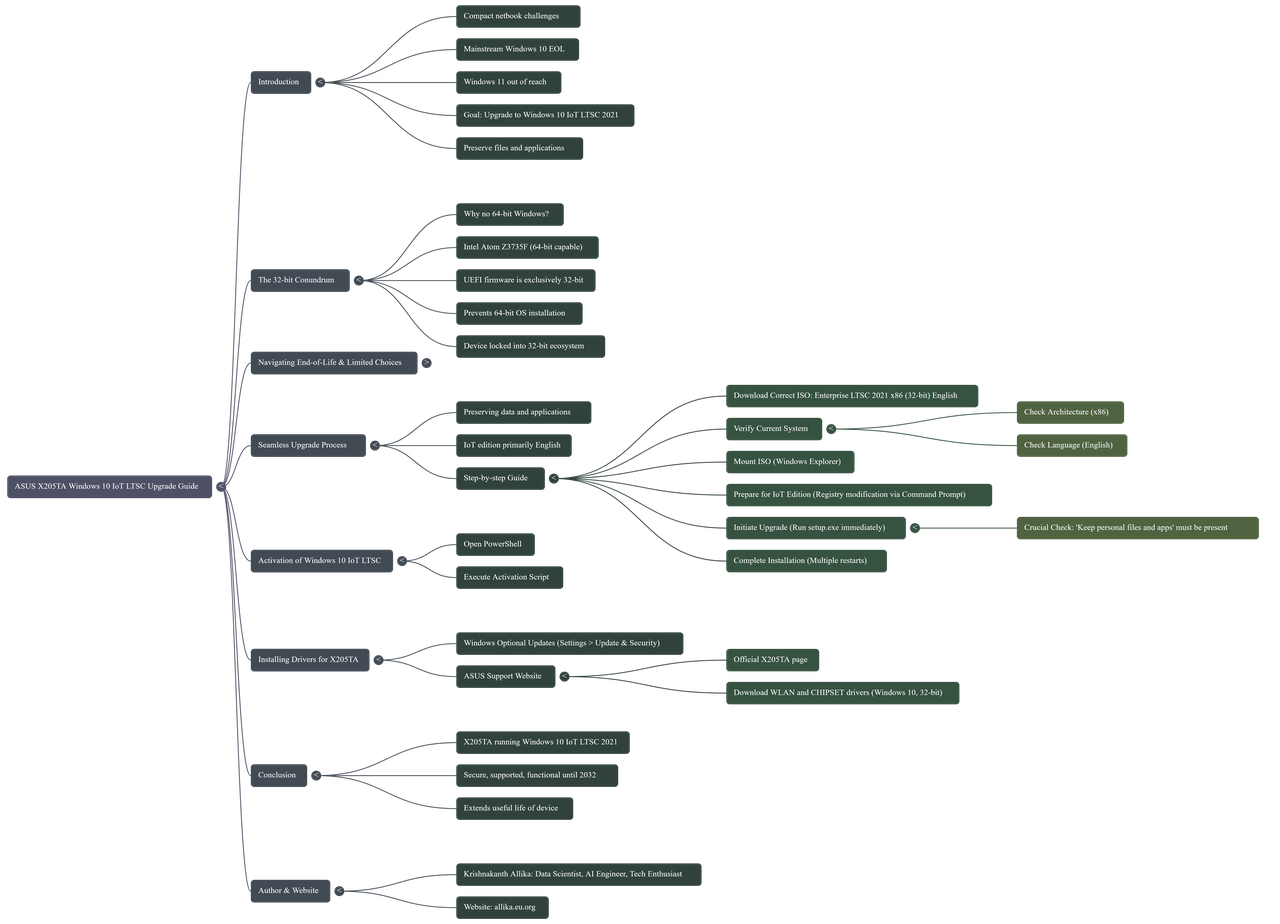
Last updated 2025-09-10 00:38:38.456509 IST
[^top]
Comments